Manual Way to Take Backup of Exchange Mailbox
Microsoft exchange server provides secured communication due to which most organization preferred to use exchange server as a mail server and this mail server stores entire data in exchange database file and it support Outlook as a mail client which stores data in Outlook PST File Format. So there is requirement of conversion of one file format to other and this can done manually because Microsoft provides Cmdlet Commands and GUI Based utility which can be used easily. These manual way of taking backup of exchange mailbox have their own pros and cons which I will discuss each in detail just read the complete article to understand all manual way to take backup exchange mailbox.
PowerShell Command to Take Backup of Exchange Database
PowerShell is a command line scripting language used by Exchange Administrator for the purpose of task atomization. PowerShell commands are not case sensitive so you can use either in small letter or in capital letters but as like other commands these commands are well structured and instruction based scripting language. So be attentive while executing the command to convert edb file to pst format manually because a slight mistake will respond to error. Here I am giving you commands used to export exchange mailbox to pst manually.
Before executing the conversion command you need to create a folder and make this folder shareable to everyone and copy the path because the backup data will store in created folder. Create a folder and right click on it and go to properties make shareable to it and copy the path of the folder as it will be needed when you execute the conversion command like (\\Server-name\created-folder-name).
PowerShell Command for Exchange 2007
You can use this command to take backup of exchange database manually, simply run this command on Cmdlet editor.
Step 1: - Run this command to Add PSSnaping to Cmdlet Edditor.
Add-PSSnapin Microsoft.Exchange.Management.PowerShell.E2007
Step 2: - Now Run the command to export the exchange edb file to pst format manually.
Export-Mailbox -Identity abc@mailtest FolderPath \\Server\folder-name\john.pst
PowerShell Command for Exchange 2010 and 2013
If you are using exchange 2010 or 2013 then use this command to take backup of exchange database manually.
Step 1: - Run this command to Add PSSnaping to Cmdlet Editor.
Add-PSSnapin Microsoft.Exchange.Management.PowerShell.E2010
Step 2: - Now Run the command to export the exchange edb file to pst format manually.
New-MailboxExportRequest –Mailbox John –FilePath \\Server\-folder-name\john.pst
Note: - Here John is mailbox name in which you want to save backed up data and it is the shared folder name which you have created.
Backup Exchange Mailbox Using ExMerge Utility
ExMerge is a Microsoft inbuilt free exchange utility which can be used to backup single, multiple, selected or complete mailbox stored on exchange server. ExMerge utility is used to extract data from exchange database it copies data from server database and the convert into the outlook format and stored as the backup and this backup is stored at another place and delete from exchange server. This results to reduce in database size. I am giving a user guide that will help you to take backup of exchange mailbox using Exmerg utility and then delete from exchange database. Firstly download the ExMerge utility and run the ExMerge.exe file on local machine and then follow the procedure given below in the form of screen shots.
Step 1: - As the installation process completes, log in by using Exchange Server Account and Home window will appear on your local server click on Extract or Import radio button then click on Ok.
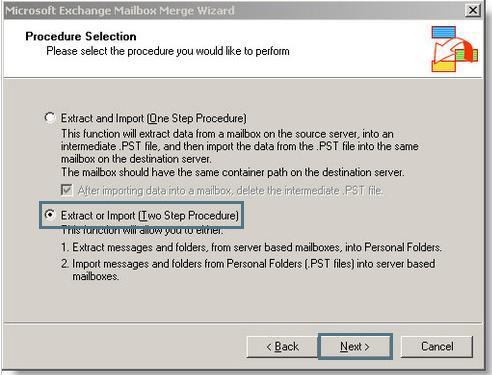
Step 2: - Click on Extract Data from an Exchange Server Mailbox then click on Ok.
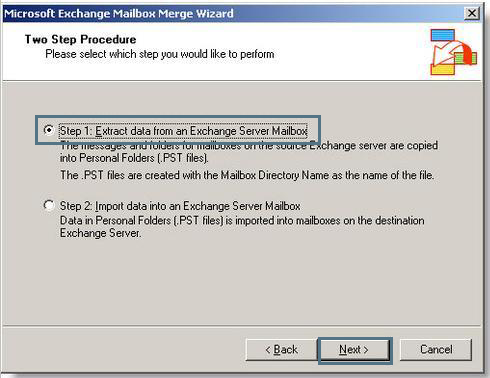
Step 3: - Select the option Active Data to the Target Store as highlighted and click on Ok.
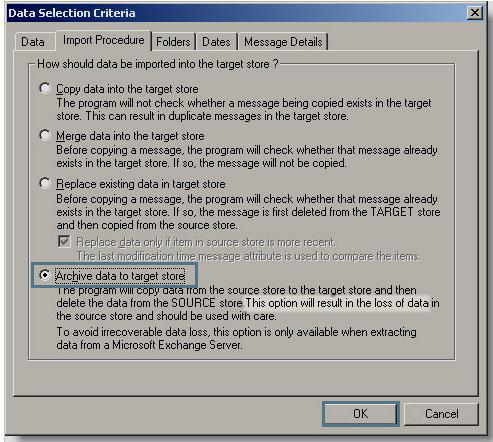
Step 4: - Fill all the required information and then click on Ok.
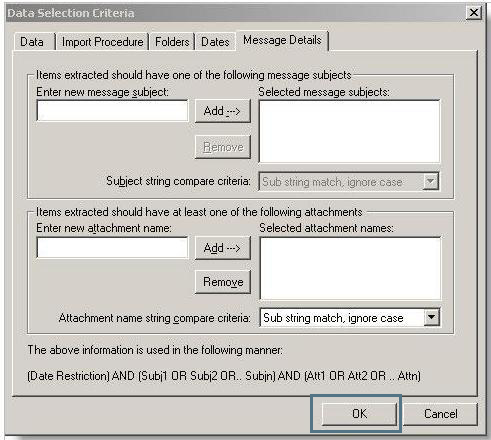
Step 5: - Select Mailbox which you want to Export and then click on Next.
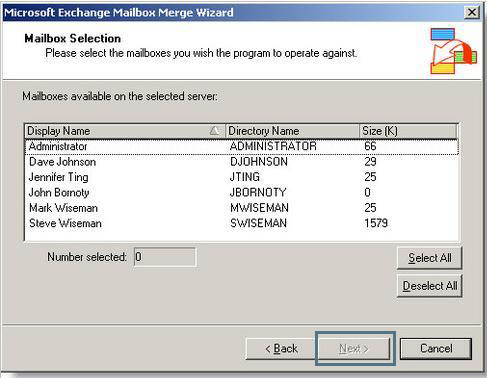
Step 6: - Provide the path of Target Directory by clicking on Change Folder and then hit on Next.
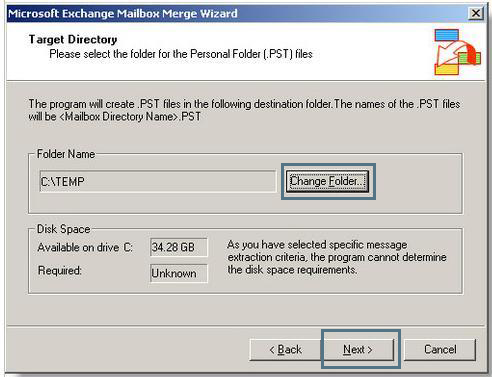
Step 7: - Then Software will show the complete migration process detail, once it get completed click on Finish to complete the process.
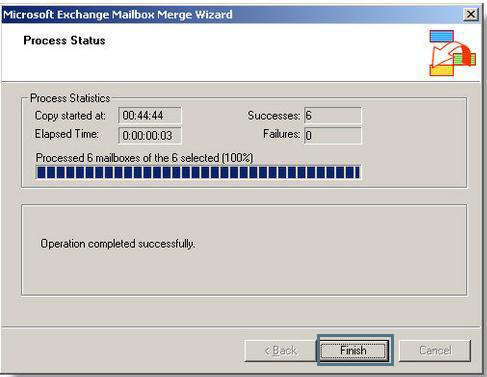
Note: - The ExMerge is inbuilt utility provided by exchange server and is very useful but it has some disadvantages as well. It can migrate the exchange data file more than 2 GB and it requires some technical knowledge to operate this utility. It requires more time to complete the process and this utility is unable to back up the corrupted database. So you need a software that can easily Export Exchange Mailbox to outlook PST Format and completes entire process quickly.
Conclusion
In this article I have discussed why exchange database grows in size and why you need to backup exchange database before deleting from exchange. I have tried to discuss all the thing in very simple and I hope this effort will helpful for you.