Add Digital Signature in Outlook
If you want to add a digital signature to outlook then firstly you need to know How to Generate the Digital Signature and after generating the certificate import it by following steps given below. In this article I am discussing how to install digital signature in all versions of outlook separately.
Configure Digital Signature Certificate in Outlook 2003
To add digital signature certificate in outlook 2003, follow the steps given below.
- Open Outlook 2003
- Go to Tools >> Options >> Security Tab click on it.
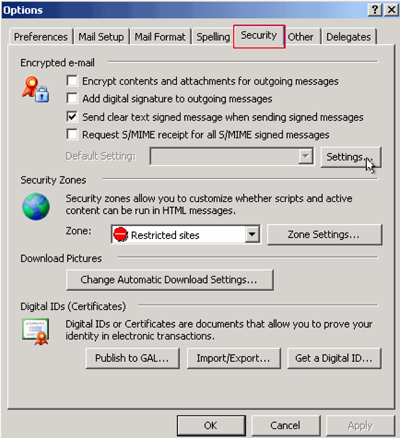
- From the Encrypted e-mail section Click on Setting Button as shown below.

- From Security Setting Name check that you are able see "My S/MIME Setting (your E-Mail)" Title appear and click on Ok.
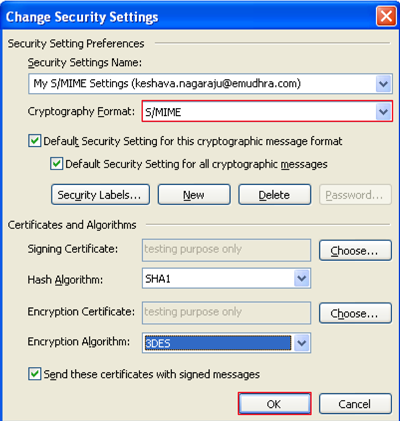
Note: - Select the S/MIME from the Cryptography Format and In the Certificate and Algorithm Section all the previously add certificates are listed if you are adding first certificate or if the certificates are not listed then click on Choose button and brows the required certificate.
How to use the Added Certificate: - if you want to add a digital signature to a message then you need not to perform any extra step just simply write the message and then click on "Add a Digital Signature to This Message" icon from the top of the window menu and hit on the Send Button.
How to Configure Digital Signature in Microsoft Outlook 2007
Follow the steps given below to import the digital signature in outlook 2007.
- Open the Outlook 2007.
- Go to Tools Menu select Trust Center and then click on E-Mail Security button from left pane and select.
- Add Digital Signature to Outgoing Message: - This option will ensure you that the signing certificate is added on all outgoing messages.
- Send Clear Text Signed Message When Sending Signed Message: - This action ensures you that the recipient can read your message.
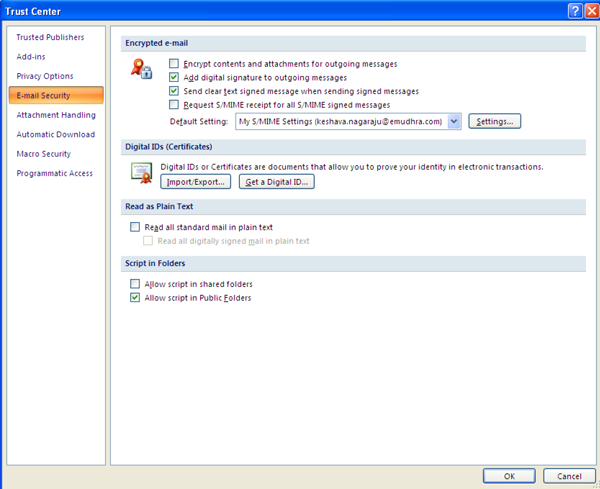
- To encrypt the message it is recommended that do not select the option Encrypt Content and Attachments for Outgoing Messages instead it you need to select encryption manually for individual message.
- As you click on Setting a new window will appear for signing the public encryption certificate under Certificate and Algorithms.
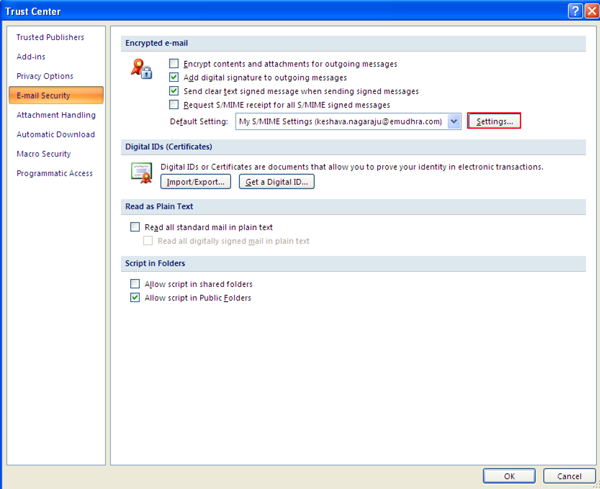
- Click on the Choose Button of Signing Certificate select your certificate and hit on Ok.

- Click on the Choose Button of Encryption Certificate select your certificate and click on Ok.
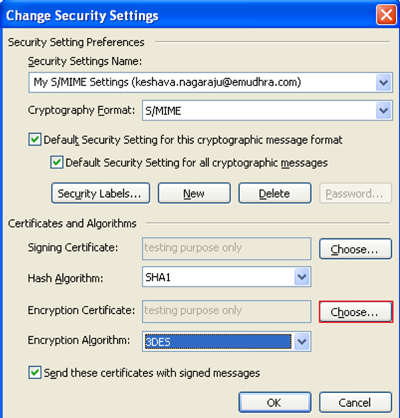
- Then Click on Ok as shown below.
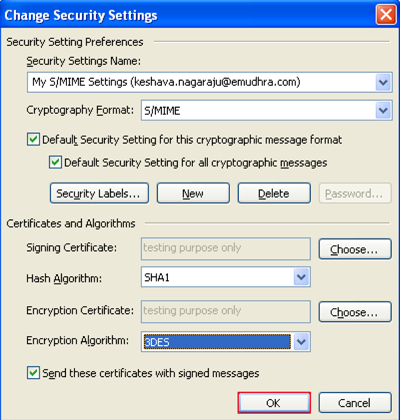
Note: - If recipient is not able to read your encrypted message as they are using an older email client to resolve this problem follow the steps given bellow.
- Go to Tools menu select Trust Center then click on E-Mail Security.
- Click on Setting button from the Encrypted Email Header.
- Select the 3DES from the Encryption Algorithm drop down menu under Certificate and Algorithm section.
- Press on Ok button.
- Again press on Ok button and your problem is resolved.
How to Install Digital Signature in Outlook 2010?
You can add digital acquired digital signature manually just follow the steps given below.
- Open the Outlook 2010.
- Click on Files and then click on Options from left pane of the opened window.
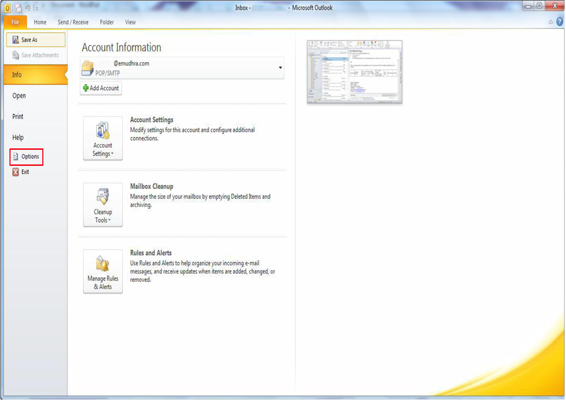
- Select Trust Center from left pane and click on Trust Center Setting button.
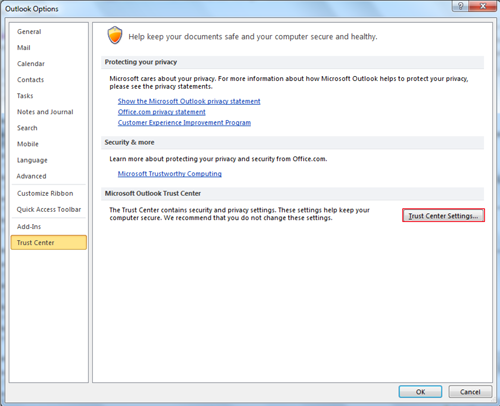
- A new window will appear select E-Mail Security from left pane and then click on Setting button from right pane.
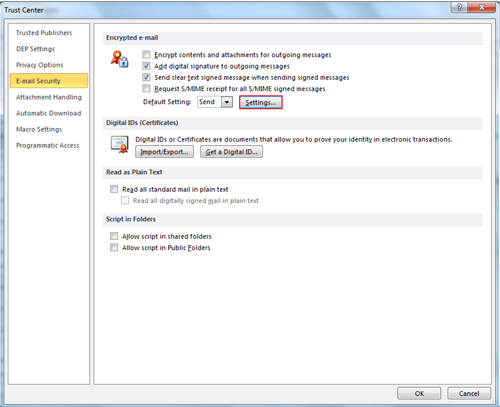
- As you click on Setting outlook will display some information in new window for Signing and Public Encryption Certificates under the Certificate and Algorithm section.
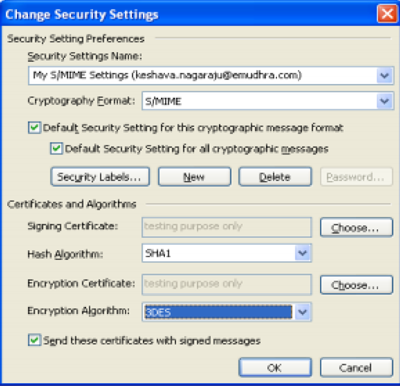
- Click on the Choose Button of Signing Certificate select your certificate and hit on Ok.

- Click on the Choose Button of Encryption Certificate select your certificate and click on Ok.
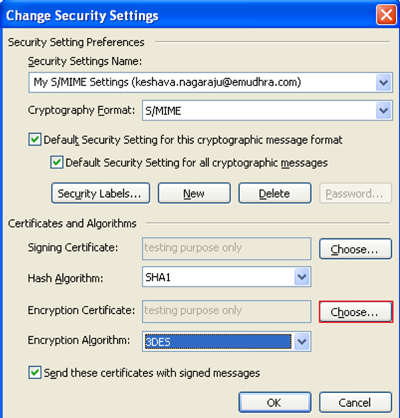
- A new pop up window will appear with select certificate option, select the certificate and click on Ok.
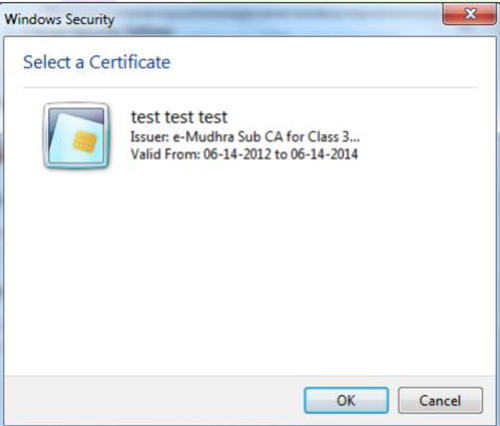
Send Digitally Signed or Encrypted Emails in Outlook 2007 and 2010
To send digitally signed email or encrypted email simply log in to outlook and click on new mail tab from the top of the window and write the mail and select the appropriate option as shown in figure highlighting as A and B.
A: - Enable this to send only digitally signed Emails.
B: - Activate it to send Encrypted Emails.
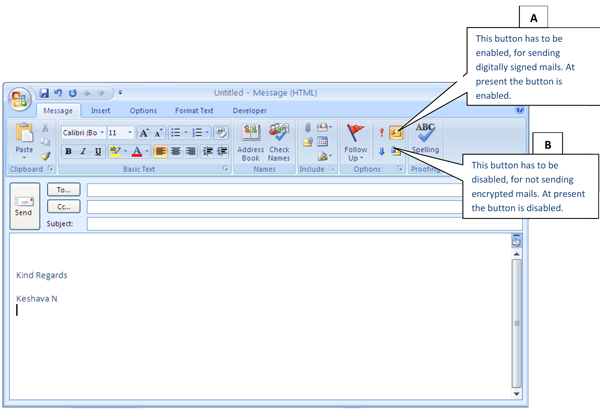
Note: - If you want to send bot digitally signed and encrypted email then you need to active both the option.
Conclusion
I have tried to put all information which is needed to add digital signature to outlook and I hope this effort will help you to understand it. If you have any suggestion regarding this topic which you want to add in it then feel free to contact us.